Audio Not Working? How To Enable Audio
Some customers have reported issues with sound not playing from the Raspberry Pi when using their own devices with VuePilot. This is due to the Raspberry Pi operating system missing an audio library that the snap package depends on.
We recommend customers use our official Raspberry Pi VuePilot image as it contains updates like this already, however if you wish to run your own images you can perform the following steps
**November 2021 Update**
The latest updates to the Raspberry Pi OS have changed the recommendations in this article. Instead we now recommend that users UNINSTALL PulseAudio instead of installing it as it can interfere with the default audio configuration which previously did not work, hence the need to install pulse audio.
To remove Pulse Audio open a terminal and run the following
sudo apt-get remove pulseaudio
Restart the device after removing pulseaudio
Older Installs
If you are using an older version of the OS installing Pule Audio with the below instructions may help solve you’re problem
We can enable audio by simply installing it from the terminal, here’s how.
- Open a terminal on your Raspberry Pi and first update your package definitions by running sudo apt-get update
- Next install the pulse audio library
by running sudo apt-get install pulseaudio
At this point, if you reboot your Raspberry Pi the audio will be working, however it’s possible the audio may sound scratchy and low quality. This is apparently due to “timer-based audio scheduling”.
If this is the case, simply do the follow steps to disable the time scheduling which will improve the audio playback quality
- Open the file /etc/pulse/default.pa for editing (must be admin, from the terminal run sudo nano /etc/pulse/default.pa)
- Around line 45, find the section that reads
### Automatically load driver modules depending on the hardware available
.ifexists module-udev-detect.so
load-module module-udev-detect
then simply append append tsched=0 to the bottom line. So it looks like
### Automatically load driver modules depending on the hardware available
.ifexists module-udev-detect.so
load-module module-udev-detect tsched=0
- Save and reboot your Raspberry Pi, audio should now be working fine and at a high quality
Credit to Dan Bader for this audio solution
Testing Audio
You can test the audio by opening a terminal and entering speaker-test -c2 -t wav