The VuePilot licenses are issued to your machines based on it’s name and a few other elements.
When you activate a new machine, an API call is made to our servers with information about the machine you’re activating which then returns an encrypted license that is placed on your machine.
This license is then used going forward to validate your machine with the VuePilot service and identify this machine with your account.
This means there are a few things to be aware of
You Cannot Have Duplicate Names
You should never have duplicate machine names on your network in general as this can cause a number of DNS and routing issues, however we still often come across occurrences where people have duplicate machine names and run into problems when activating the VuePilot software.
If you try to activate a machine with the same name as another currently activated machine, you will see an error informing you that “machine already has a license”
We find this is most common with Raspberry Pi users as the Raspberry Pi operating system sets machines names to “raspberrypi” (or “vuepilot” if using the VuePilot image) by default however many users simply don’t change this default setting. This of course causes a problem when they decide to add a second Raspberry Pi device and it has the exact same name.
Unless you only have a single Raspberry Pi device, you must change these names to be unique. It’s a good practice in general to name the devices something more meaningful such as “FRONT_LOBBY” or “IT_DEPARTMENT” rather than just “raspberrypi”.
Changing the name of your Raspberry Pi is very easy and takes only a few seconds, if you are using the VuePilot Raspberry Pi image, simply open the “System Configuration” screen from the icon on the desktop and then change the “hostname” to something more appropriate. Restart your device after changing the hostname.
If you are using a standard Raspberry Pi image, see this article for more info: https://www.tomshardware.com/how-to/raspberry-pi-change-hostname
Changing Machine Names
The license generated by the activation process is only valid for that specific machine and that specific name. This means that if you happen to change the name of your machine then your license will no longer be valid and the software will drop back into unlicensed mode.
You can easily rename your machines however by simply following these steps
Whilst on the device you wish to rename
- Deactivate the VuePilot software from the Registration panel on the VuePilot software
- Close the VuePilot software
- Rename the machine from your operating system (Will vary depending on your operating system)
- Open the VuePilot software
- You should now see the “Activation” screen. Take note of the machine name, ensure this has updated before continuing
- Activate your machine as normal
Your settings will be preserved through this process and you will not need to reconfigure the software. A new license will be generated with the new machine name and synchronized with our servers.
You may need to reset the “Auto Run On Start” option as this is the only setting that is reset during a deactivation.
Be Aware Of Dynamic Machine Names
If you are using VuePilot on a laptop or an Apple Mac you may at some point experience a problem where VuePilot becomes deactivated, yet you have not deactivated this yourself.
This can be due to your machine name changing when you connect to a different network. Mac OS is one operating system that does this.
For example your machine may be named james-laptop.mynetwork yet when you connect to another network, say a university it may dynamically change to james-laptop.campusname.provider.com
This will cause a license match issue and VuePilot will see this as a different machine.
This solution to this problem is to simply assign your machine a name through your regular operating system control panel. If you manually set a name then it will not be overwritten when you switch networks.
See the following support article for more info on fixing your hostname on a Mac: https://www.vuepilot.com/support/article/how-to-change-your-apple-mac-os-hostname/