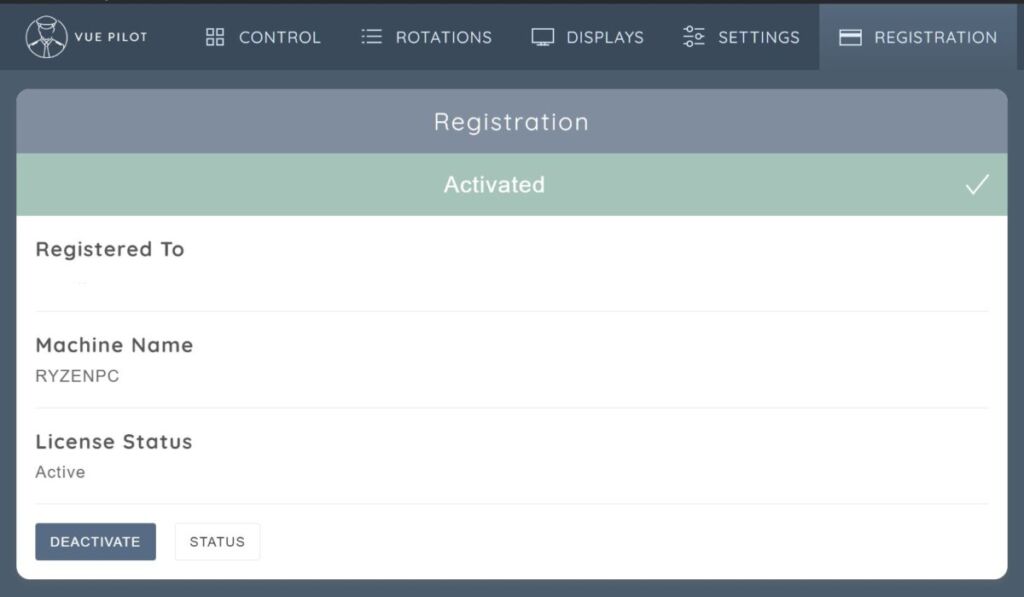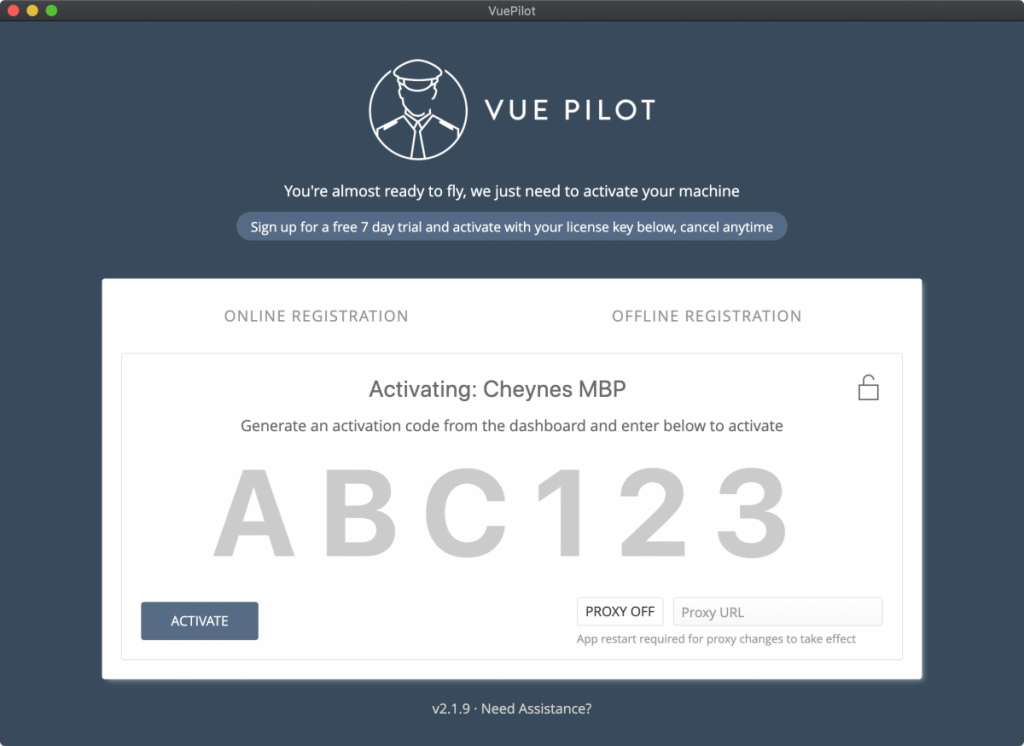Activating and deactivating licenses is quick and easy. Licenses are “Activated” against machines using their machine names and can be moved to other machines by “Deactivating” them first before re activating on the new machine
Activating A License
Once you have installed the software, upon opening VuePilot you will be prompted with an activation screen.
To simplify this process we can generate short 6 character activation codes from the online dashboard which is used to lookup your license key and further activate your machine.
This activation code is only valid for 2 hours, after which you must regenerate the code in order to activate a new machine.
The VuePilot activation screen
Generate The Activation Code
To generate the 6 character activation code, simply visit the licenses page in the dashboard and click the “GENERATE ACTIVATION CODE” button.
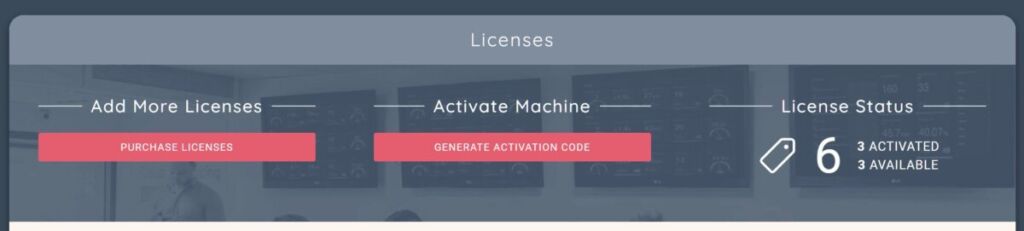
This will either generate a new code or display any existing code you may have created in the past 2 hours.
Simply enter this code into the VuePilot activation screen and click “Activate”
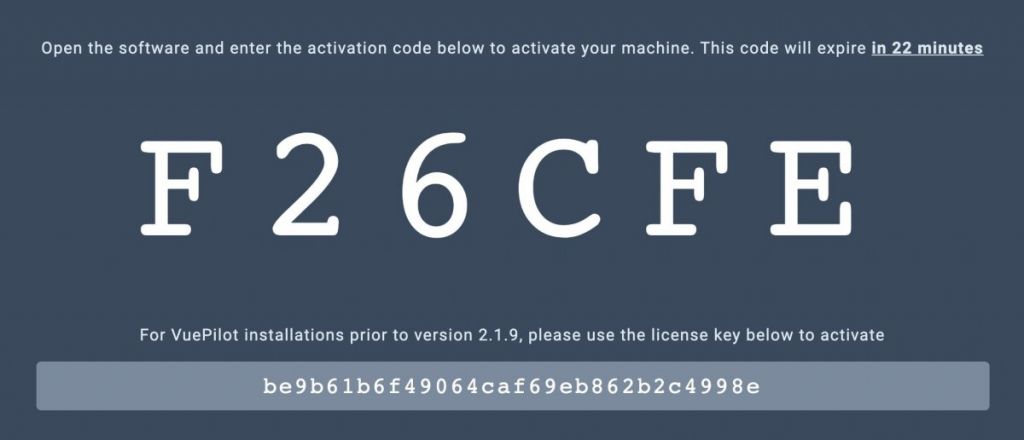
Deactivating & Moving Licenses
Licenses are locked to a specific machine name once activated, but you can simply deactivate a license and reactivate it on another machine if you wish to reassign it.
Please note that if your machine name changes, your license will no longer match the machine name and you will have to deactivate and reactivate your license again so that it re-generates for the new machine name.
Please see “Managing Machine Names” for more information on machine names
There are two ways you can deactivate a license.
Deactivate From The Online Dashboard
From the VuePilot online dashboard, under the machines section, click on the machine you wish to deactivate a license on, then from the left sidebar, down the bottom click on the the red “Force Deactivate Machine” button.
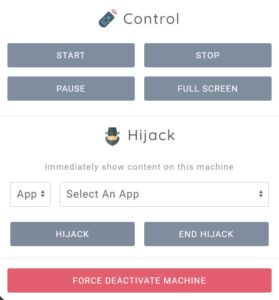
Deactivate From The VuePilot Player Software
Simply open up the “Registration” panel from the software and click “Deactivate”