VuePilot services many thousands of machines every minute. It is able to do this at high speed with low latency thanks to heavy usage of caches.
Caches simply help the software to understand if it needs to re-download a resource again or if it can re-use the copy it already downloaded previously for a faster load time.
From time to time, you may wish to force clear the cache if a bad response was stored or if you do not want to wait for a cache expiry.
To manually clear your caches do the following steps:
Clear Local Asset Caches
On your machine, from the VuePilot software, go to Settings, then click “Clear Cached Assets” down the bottom.
Clear App Asset Caches
On your machine, navigate to the following directory for your system, then delete everything under the “Cache” folder.
Windows
C:\Users\<user>\AppData\Roaming\vuepilot\Cache
Mac
/Users/<user>/Library/Application Support/vuepilot/Cache
Linux
/home/<user>/.config/vuepilot/Cache
Raspberry Pi
/home/vuepilot/snap/vuepilot/current/.config/vuepilot/Cache
Finally, restart VuePilot and reload your rotations
Chromecast Users
If you are using a Google TV or Chromecast device, you will need to completely uninstall the app then re-install from the Play store.