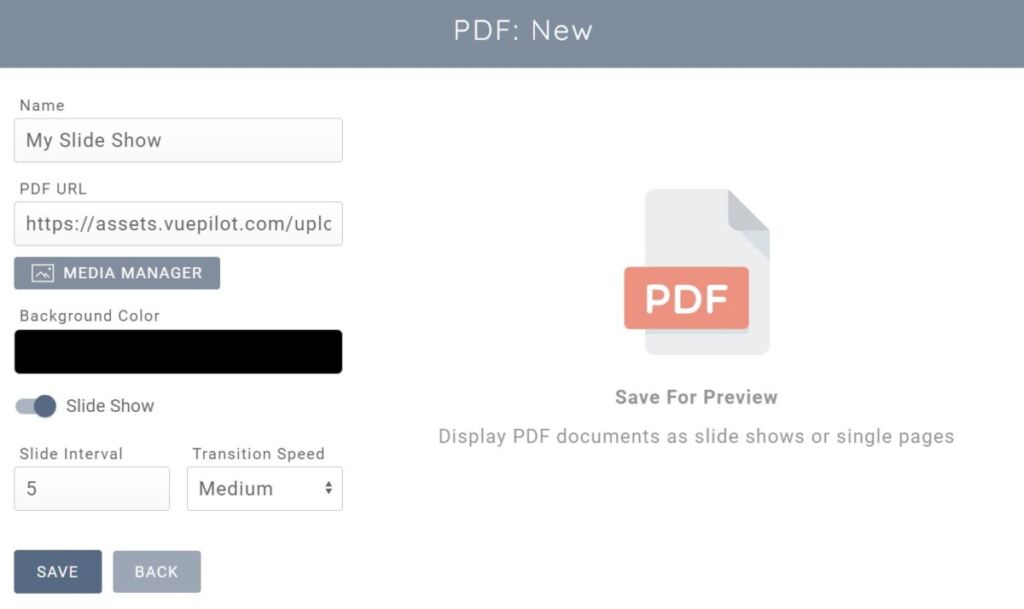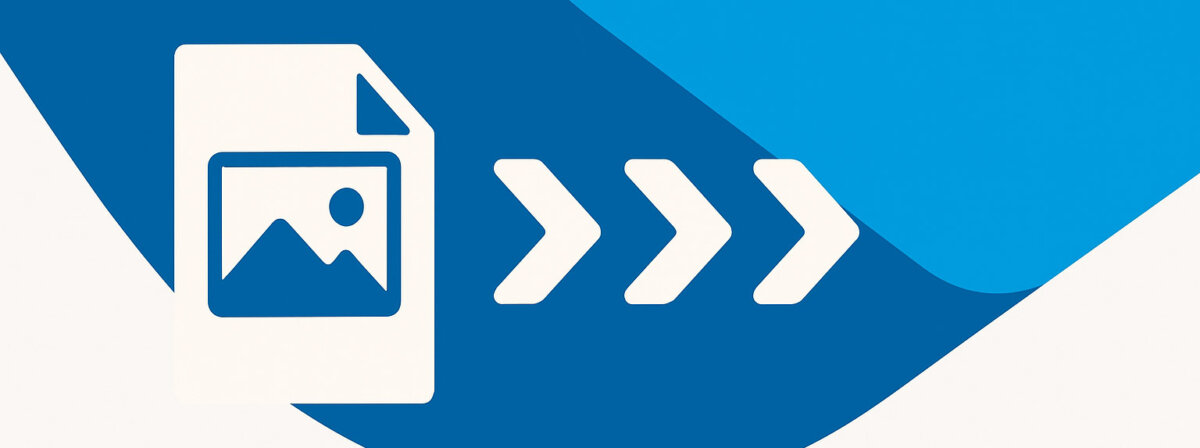
A common use case we often hear of is customers wanting to display PowerPoint slides on TV screens in their business.
Displaying Office 365 documents like this on TV screens comes with a number of issues.
These problems include:
- Requiring each and every device to have to sign in to the Microsoft website, which is painful when you have a large number of devices in remote locations
- Requiring manual configuration using the PowerPoint software (not the website) to enable options like “Auto Advance” and “Looping”.
- Slow load times and performance
PowerPoint is not designed to display documents in a looping configuration like this and In recent years Microsoft has removed the ability to create a slide show using the web PowerPoint interface entirely.
A much cleaner and faster approach that we recommend instead is to export the document as a PDF and use our PDF app, which is designed to display documents in a slide show format on screens around your business.
It is very simple, with just 2 steps and takes less than a minute to configure. Here’s how
Step 1: Export Your Document As PDF
From the Microsoft interface (we’re using the Microsoft 365 online interface here) click File > Save As > Download as PDF
Step 2: Create Your PDF App
From the VuePilot dashboard, Click Apps > Create New App > Select PDF
In the PDF apps configuration screen:
- Give the app a useful name
- Click the “Media Manager” button
- Click the “Upload” button and select your newly exported PowerPoint PDF
- Click the “Select” button next to the new PDF item listed
- Select the amount of time you want each slide to appear for before transitioning to the next slide from the “Slide Interval” option.
- Finally, click Save
- Optionally, you can click the “Assign To Rotation” button to assign the PDF slide show to your existing rotations