If you are seeing an issue where by your website normally has a white background although within VuePilot it is showing a black background and you are unable to read it, this is because your website does not specify a background colour, and so its background is transparent.
The VuePilot software has a black background by default, this is to prevent flashing of bright white screens in offices and workplaces when switching between apps and URLs, so you are essentially seeing the background of the VuePilot window behind the web page.
Step 1: Create A New Smart Page App
From the VuePilot dashboard, under the apps section, click “Create New App” and select “Smart Page” from the options or click here directly
In the app configuration screen, give your app a name (maybe just the name of the website or page you are showing) and then paste the URL you want to display into the URL box.
In the OnReady JavaScript input box, copy and paste the following code, then click save.
const body = document.getElementsByTagName("body")[0]
body.style.backgroundColor = "#ffffff";
Example
Step 2: Add To Rotation
From the same window click the “Add To Rotation” button and select the rotation you wish to add it to.