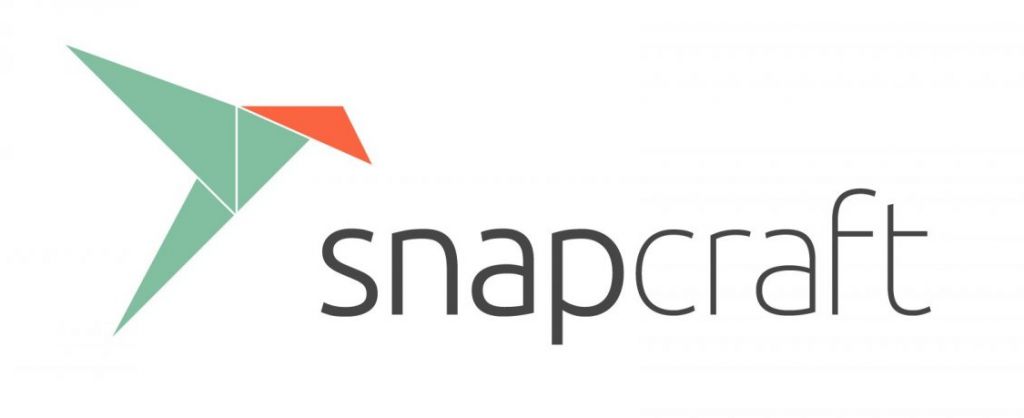
Installing VuePilot using snap packages or snapd is one of the easiest ways to install the software.
Snaps are universal Linux packages that allow you to install software on any Linux distribution as though you were using any regular app store such as the Apple App store or Android play store.
This means you can be up and running with a few simple commands and you will be automatically updated to the latest versions of the software as they’re released, without you needing to do anything.
For more information on snaps and snapcraft, see: https://snapcraft.io/
Here’s how to install VuePilot using snapcraft.
Note: If you are using a recent Ubuntu or another modern Linux system, you probably already have snapd installed. If so, you can skip to Step 2. You can test this by opening up a terminal window and typing “snap”. If the command does not exist, you need to install snapd.
Step 1: Install snapd
Open up a terminal and type
sudo apt get update sudo apt install snapd
This will install snapd and the “snap” command which will allow you to install snap packages.
Reboot your machine for the settings to take effect
Step 2: Install VuePilot
Open your terminal again and type
sudo snap install vuepilot
This will install the VuePilot software and configure your system to automatically upgrade the software when new releases are available
Step 3: Add Desktop Shortcuts
We’ll want to add a shortcut to our desktop so we can simply double click it to open the application. We’ll also add the shortcut to our general applications listing so it’s available from the applications menus on the GUI.
In this example we’re adding a shortcut to the pi users desktop at /home/pi/Desktop, which would be the case for a normal Raspberry Pi setup. Change this to whatever users Desktop you wish to add the shortcut to
Open up a terminal again and enter
sudo ln -s /var/lib/snapd/desktop/applications/vuepilot_vuepilot.desktop /home/pi/Desktop/ sudo ln -s /var/lib/snapd/desktop/applications/vuepilot_vuepilot.desktop /usr/share/applications/
That’s it!
You can verify the installed software and version by opening a terminal and typing
snap list
Follow the guides for your particular operating system with regards to configuring the software to automatically start on boot. You will simply need to call the “vuepilot” binary after the UI starts.