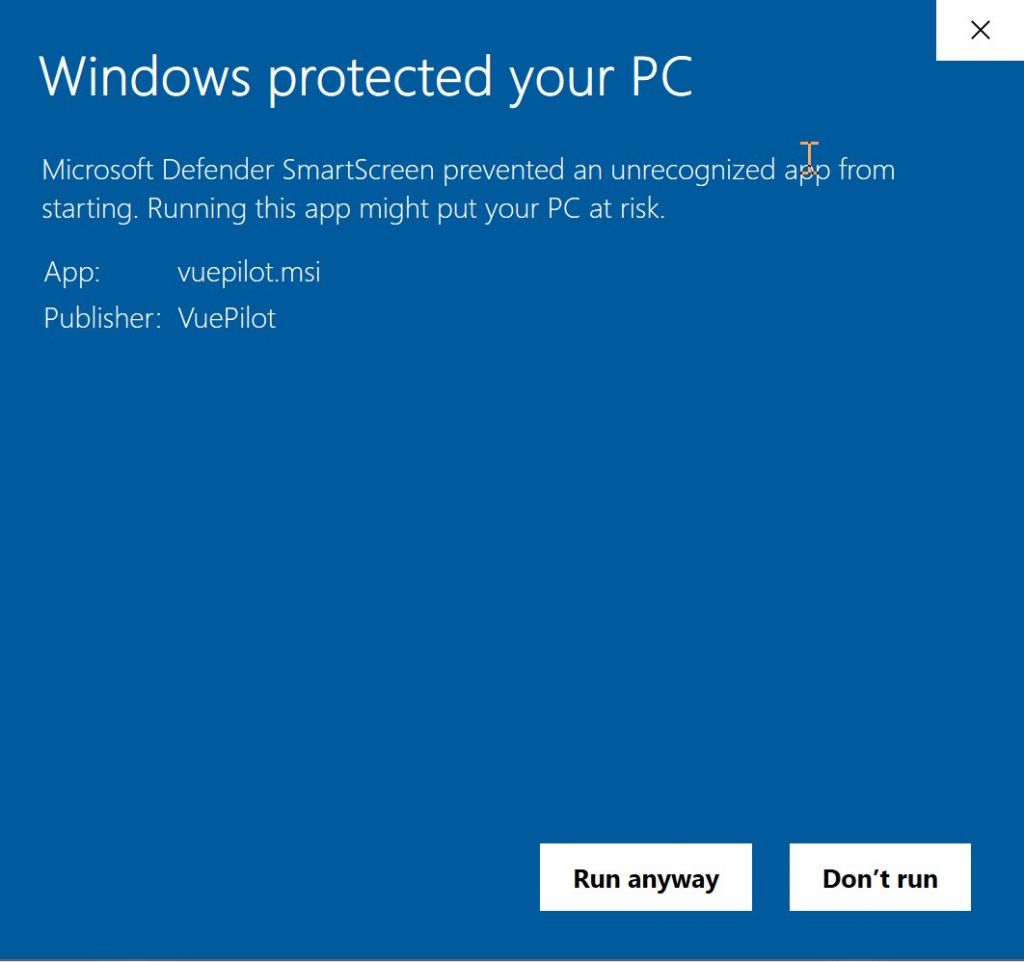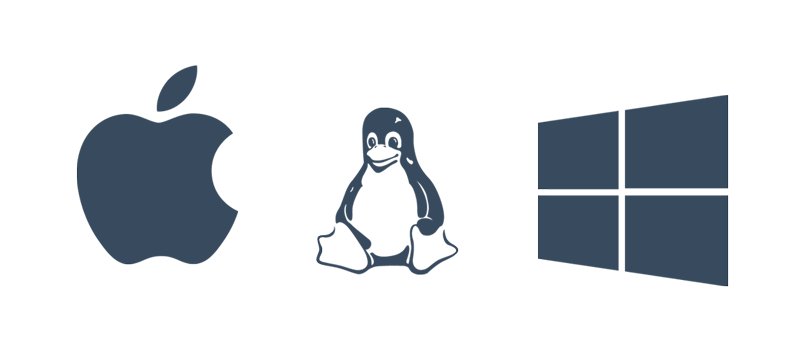
VuePilot is available for a number of different platforms. The installation is the same for each operating system, simply download and run the installer, just be sure to download the correct version for your platform.
Updating
If you are updating to the latest version of VuePilot you can do so by simply downloading and running the installer again. This will overwrite the old files, but leave the configuration for things like screens and licensing in place.
See the notes below for additional information regarding specific operating systems
Windows
Installers are available for both 32bit and 64bit versions of the operating system. For the most part is likely you will be using a 64bit version of Windows, however many low powered devices such as compute sticks and NUC boxes often run 32bit versions of Windows.
How to tell if you are using 64bit or 32bit Windows
- Click the Start button, then select Settings > System > About
- Open About settings
- At the right, under Device specifications, see System type
Windows Defender Notification
When running the VuePilot installer, you may see a message pop up from Windows defender.
Simply verify that the publisher listed says “VuePilot” and then click “More Info” and then the “Run Anyway” button.