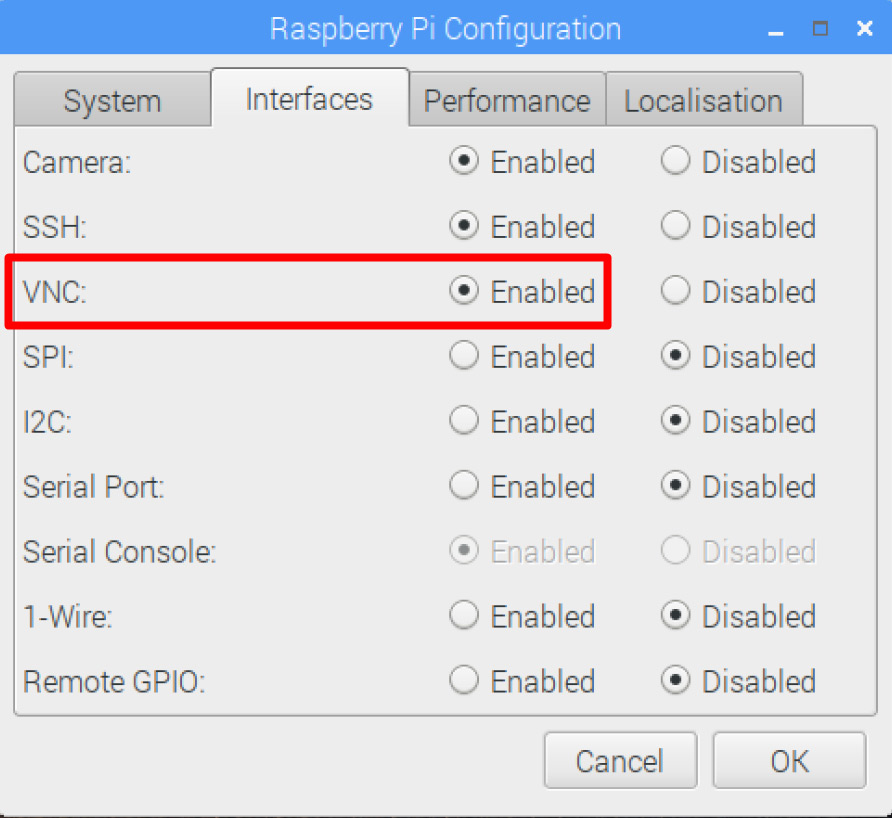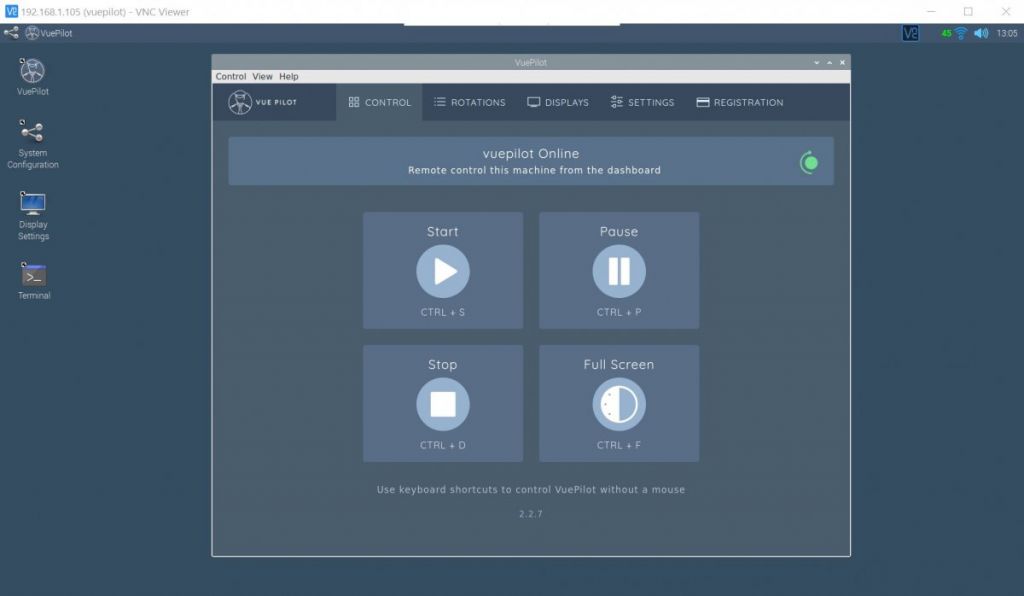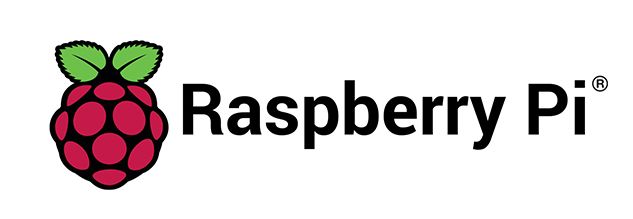
Plugging in a keyboard and mouse to your VuePilot Raspberry Pi can be a hassle when the screen is on the other side of the building, the good news however is that the ability to remotely manage your Raspberry Pi device is built into the operating system and uses standard VNC software.
VNC is disabled by default on the VuePilot Raspberry Pi image, however you can enable it with just a few clicks which will give you the ability to perform remote desktop control of your device.
Step 1: Enable VNC Server Interface
From your VuePilot Raspberry Pi open the “System Configuration” application by double clicking the icon on the desktop. (If you are not using the VuePilot Raspberry Pi image, it’s under Preferences > Raspberry Pi Configuration from the top menu)
Click the “Interfaces” tab and set VNC to Enable
Click OK to save the changes
Step 2: Download The VNC Viewer
Now simply download the VNC Viewer application from https://www.realvnc.com/en/connect/download/viewer
Install the application, and enter in the details of your Raspberry Pi
You will need the IP address from your Raspberry Pi, you will also need the username and password.
Please contact us for the username and password (customers with an active subscription only)