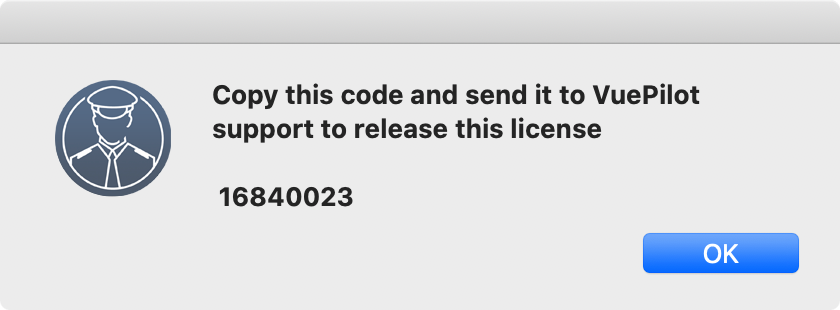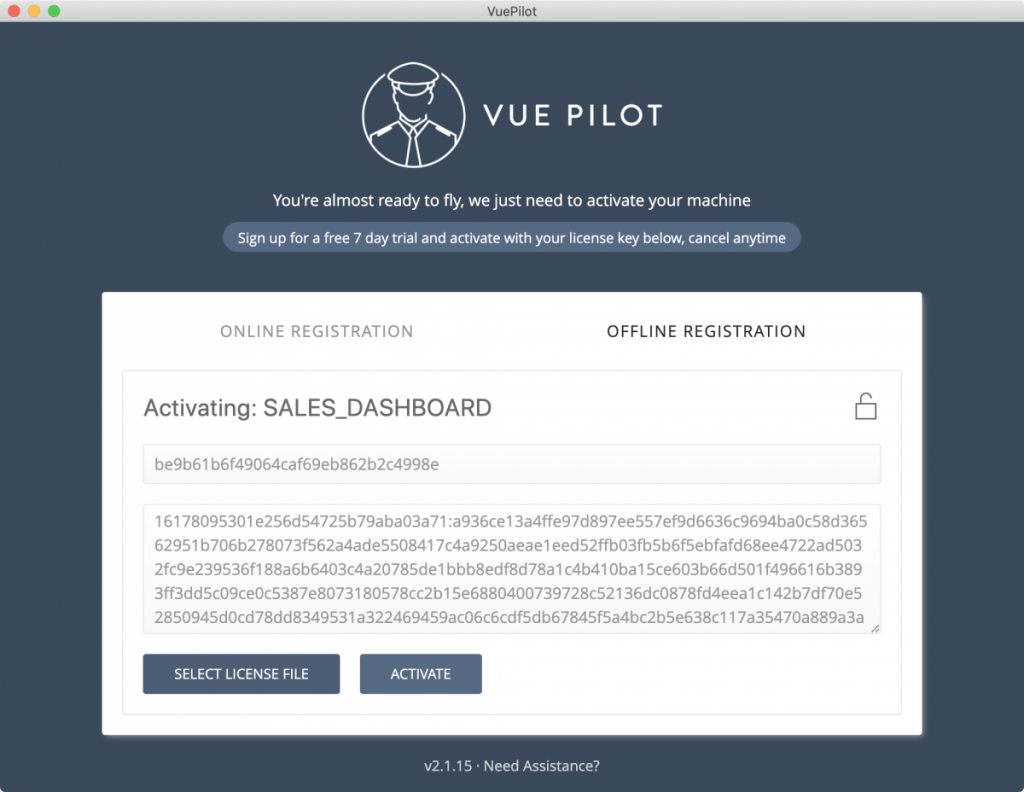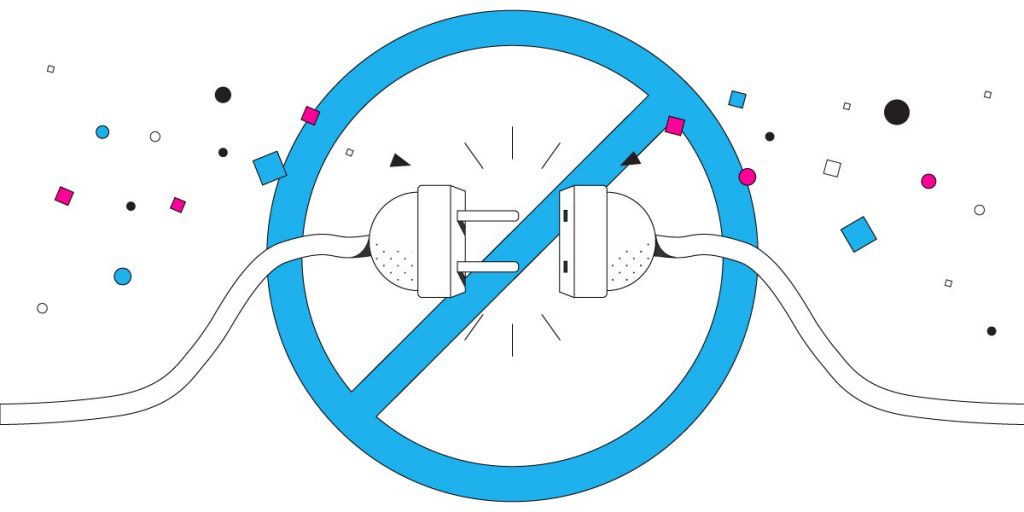
The VuePilot player software will work whilst offline however the level of functionality available will depend on if you’re using the product partially offline or completely offline.
We classify “offline” as being either “partially offline” which is the case when the the machine is generally connected to the internet, however it may have been disconnected or experiencing intermittent connection drop outs, or “completely offline” in which case the machine is never connected to the internet, and instead lives behind a firewall and can only communicate internally within the local network.
Partially Offline
Partially offline machines will still operate as normal with the obvious exception that websites and dashboards that require internet access will not display nor will remote control functionality.
All VuePilot apps use offline caching functionality which means intermittent internet outages will not impact the display of app screens. They will however not be updated until the connection is restored, but each time the app screens are displayed an attempted update will be made to refresh the app.
Each time an app is displayed, it is displaying the last cached copy of the screen and making a request in the background to update the app contents & assets from our servers.
If it is unable to update the app, for example when the internet drops out, it will fall back to using the last known cached copy. This copy is kept for a number of weeks before it is expired.
Completely Offline
When using the player completely offline you will be unable to activate the machine as normal as this requires internet access so you must contact support in order to generate a license file for you.
Completely offline machines can still display websites, dashboards and offer multi screen management functionality for internal web pages, however this must be controlled from the player software directly and not from the online dashboard.
Completely offline machines cannot use VuePilot apps as these are generated on our servers and synchronized to your machines via API calls.
Activation
We will send you a “.vpl” license file to which you can select and input on the “OFFLINE REGISTRATION” panel of the software
Simply select the license file we sent you from the registration screen. You will see the input boxes populate with the license data, then click ACTIVATE
Deactivation
As we cannot verify when you deactivate a license on a completely offline machine you will be presented with a “Deactivation Code” when you deactivate a completely offline machine.
This code is simple 8 character code that you must copy and send to us in order for us to verify and release your license so that you may reactivate the license on a new machine.
It simply confirms to us that you have deactivated your machine and we can process it on our end.