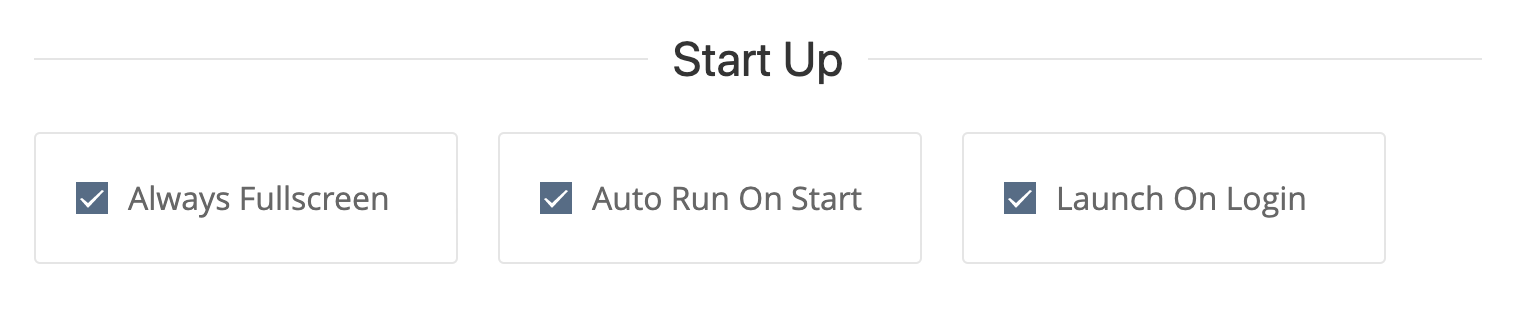How To Remotely Manage Office TV Dashboard Screens
Remotely manage your screens from the comfort of your desk

Office dashboard screens are common in every workplace, whether it be an air conditioned office or a factory workshop floor, we need these dashboards to keep us informed with the average office display rotating through 6 to 8 dashboards, so why is it such a pain to manage them once you have a handful spread around the work place?

Traditionally, we’ve used some free tool or script that simply cycles through web pages in browser tabs. This works for a short period of time until you find yourself constantly walking around to screens, fumbling around trying to find the keyboard and mouse that’s gone missing (again) and endlessly adding new URLs to the rotation on screens across your office, frequently having to restart the browser because the machine rebooted for patching or whatever reason.
Tools like Microsoft Power BI, Klipfolio, Tableau, Plecto and Geckoboard often provide some basic options to display a full screen view of our shiny dashboard and sometimes the ability to loop through these web pages at different intervals although more often than not we have multiple tools from multiple vendors that display different sets of data for different teams in our organisations.
Combine this with the fact that maybe these different teams are spread across multiple locations, on multiple floors in multiple buildings, not to mention patching causing these machines to restart every few days which kills the browser windows that display our dashboards.
How do you manage this? Are you still walking over to these screens manually? Better yet, how do you enable these individual teams to manage it themselves so you don't have to waste your time walking across the building to add another URL to the sales or management departments big screen TV dashboard?
Ideally, we need:
- Something that automatically starts looping through our dashboard web pages when the machine boots up
- A centralized interface to manage all our machines and their attached screens
- A centralized interface to manage the dashboard rotations. Be able to add, remove and update dashboard URLs
- The ability to display multiple dashboards on multiple screens from a single dashboard machine
Sound like you?
Well, VuePilot was created for people like you to solve these exact same problems.
A few minutes is all it takes to get up and running with VuePilot and never again go searching for the keyboard and mouse.
Here's a quick guide to getting started
Step 1 - Install and activate VuePilot
Sign up an account and download the software from the downloads page onto your machine, activate it on your machine using your license key found on the licenses page of the dashboard.
Next, from the VuePilot dashboard, view the “Machines” page, from here you’ll see a listing of all your connected machines and their current status.
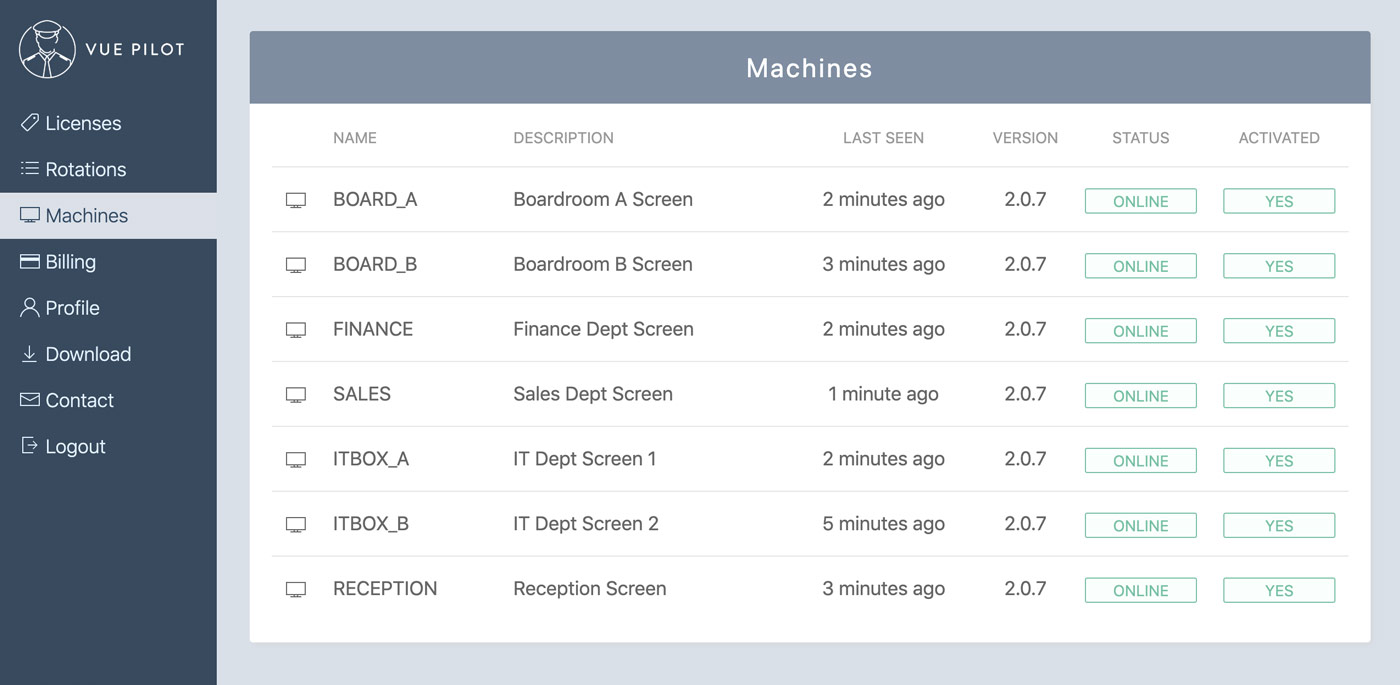
Step 2 - Create a rotation of dashboard URLs
Create or edit a rotation that we’ll push out to our machines. Rotations are collections of web page URLs, displayed on the screens that we can assign to machines.
We can create separate rotations for different departments. For example, a finance dashboard rotation, or an engineering dashboard rotation etc.
You can configure the time each URL is displayed on screen for by setting the “Interval” number next to the URL, this is how many seconds we want to show the page for.
Use the “Preview” button to view the page and ensure it loads correctly. If you need to sign in to the website, you can do so here and the session will be saved and used during the rotation.
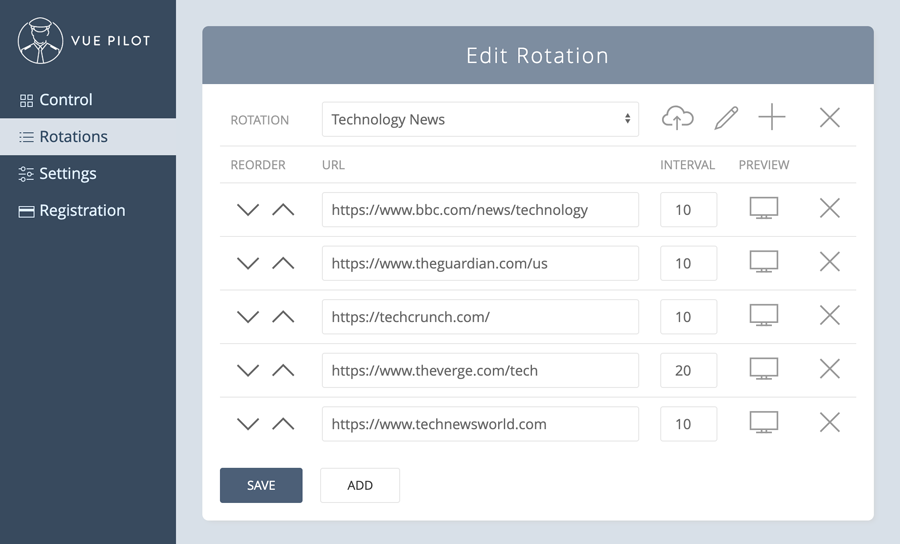
Step 3 - Assign the rotation to your machines
Now, we assign our rotation to our machines. We can do this by one of two ways:
- Simply selecting the rotation from the rotations page or within the "displays" panel within the software on the machine itself
- Remotely via the dashboard by viewing the machines listing, clicking the machine name, then setting the rotation from the drop down list under the display you wish to show the rotation on.
- POWER TIP: Connect multiple screens to display multiple dashboard rotations at a time
Adding a new URL via the dashboard should appear on your machines screen on the next cycle.
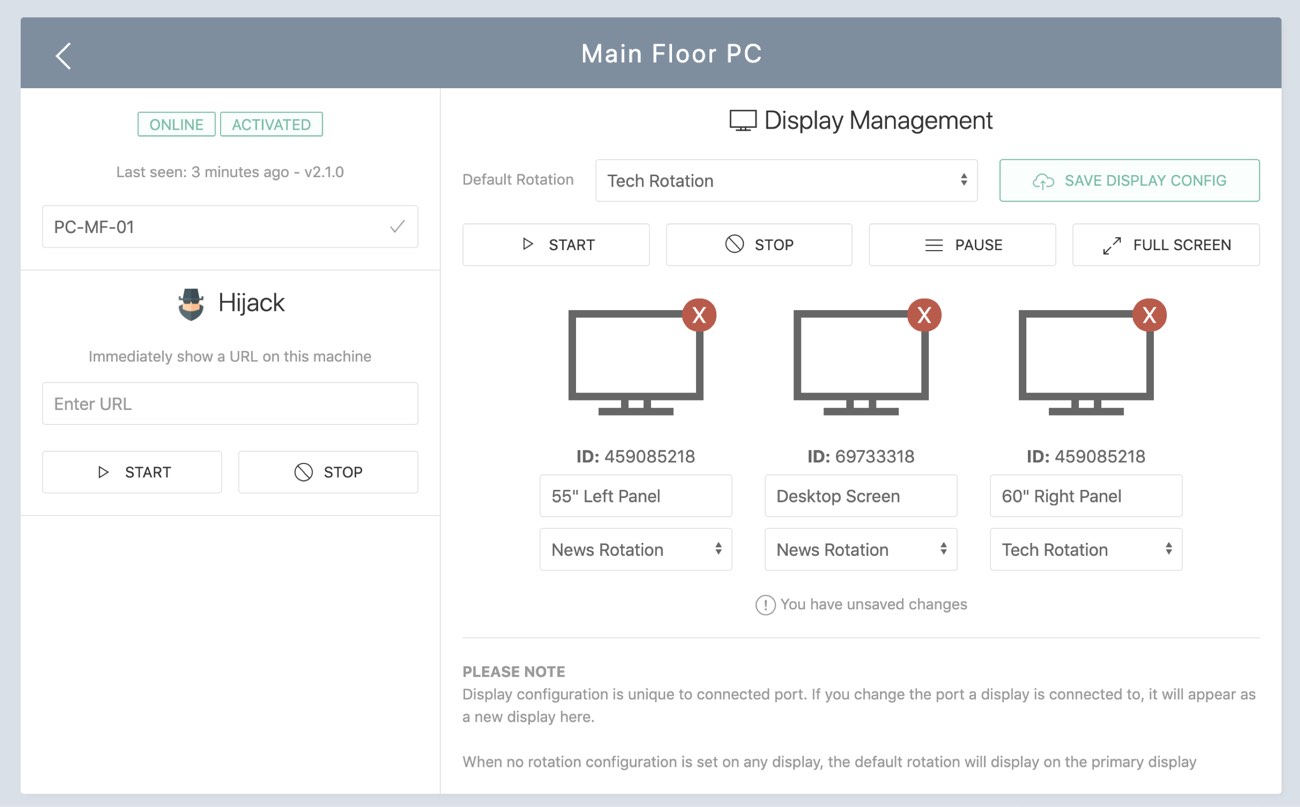
Step 4 - Start, Stop, Pause and Hijack
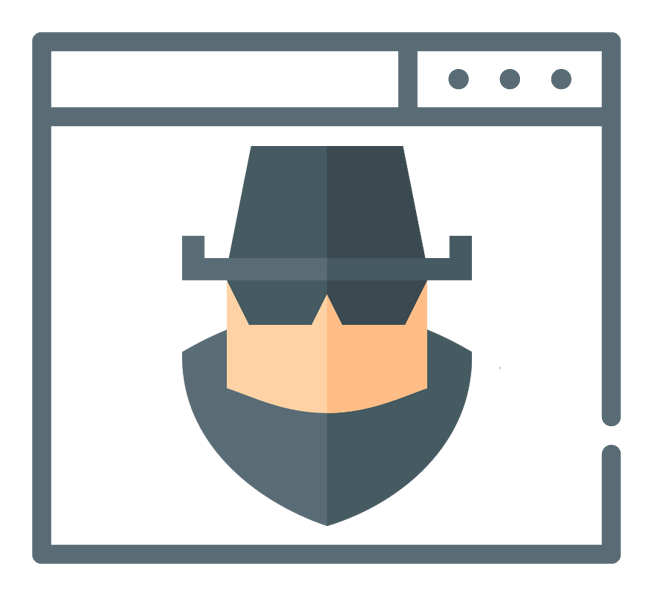
So now we're connected and ready to go. We can of course always control the dashboard rotation from the software running on the machine, but what can we do remotely?
Start the rotation on the machine by simply clicking the start button.
Want to pause the rotation so you can discuss a particular dashboard with your team? Simply click pause, resume the rotation cycle again by clicking start.
How about displaying some content that isn’t part of any rotation? Maybe a news article or a stock chart that you want to highlight to your team?
Take over a screen using the “Hijack” functionality, simply enter the URL you wish display and click hijack. This will display this URL in full screen over the top of your normal rotation to bring immediate attention to this content.
Step 5 - Configure Automatic Start
Alright, we're almost finished. Lastly we want to configure our dashboard machines to automatically start the software and rotation when the machine starts up.
Forget about start up scripts, simply enable Auto Run On Start and Launch On Login from the settings panel. These two settings will ensure the software starts when the machine logs in, and the rotations starts when the software opens.